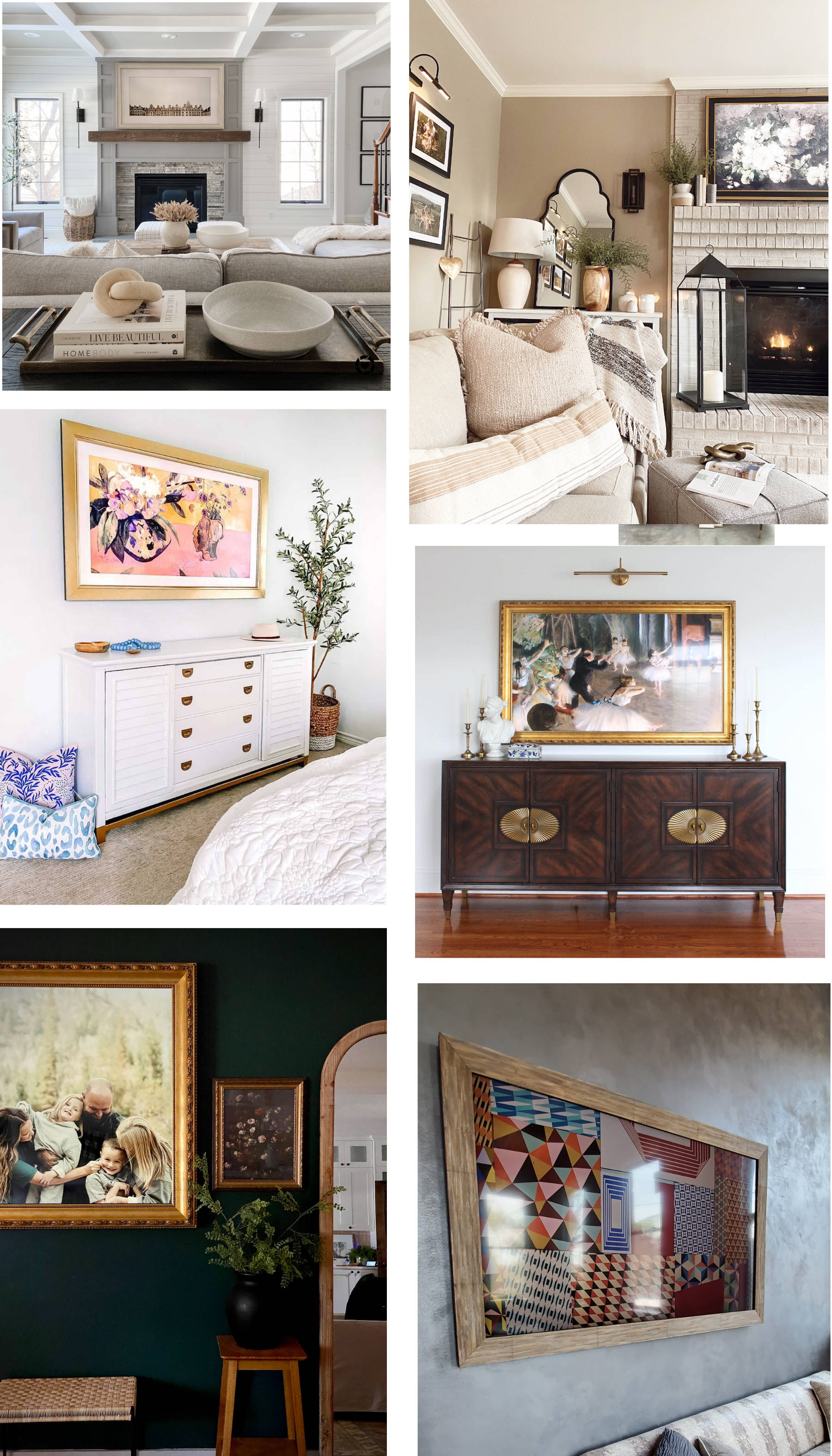Loading USB Art onto Samsung Frame TVUpdated a year ago
Want to add artwork to your Samsung The Frame TV? Simply load digital art onto a USB Drive and then plug it into the One Connect box. After the art is loaded onto a thumb drive, follow the steps below to get the images uploaded onto your television.
Step 1
Connect the USB drive to USB port on the end of the One Connect Box.

Step 2
Press the Home Button on your remote to access the art collections page. Scroll all the way to the bottom and you will find a pink album labeled "My Photos". Go ahead and select this album.
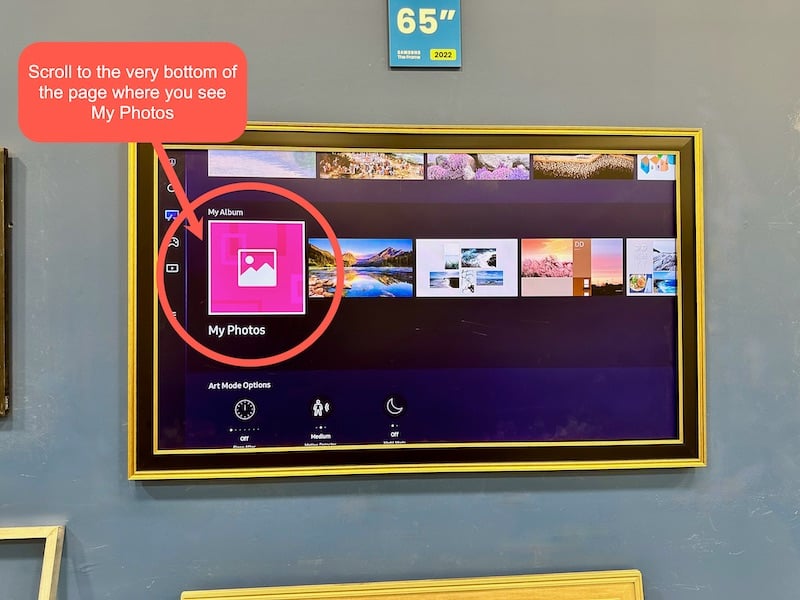
Step 3
View the art on the external USB drive by selecting the image of the thumb drive located in the top right corner.
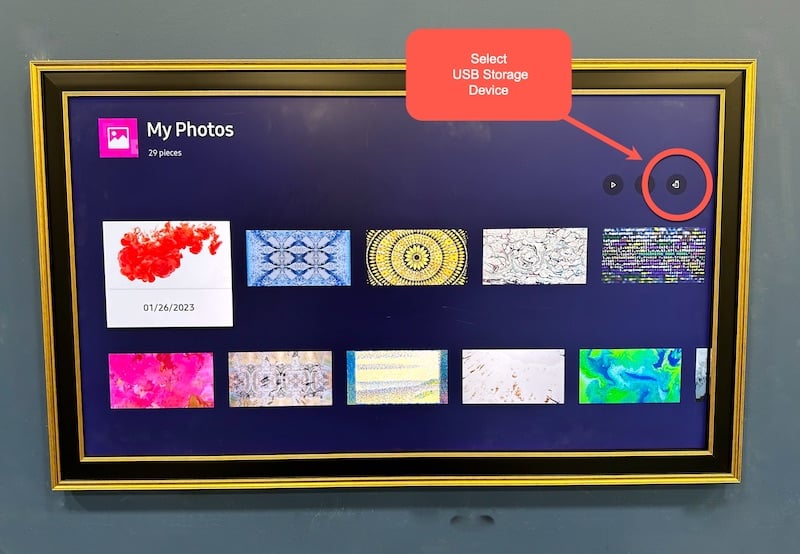
Step 4
Browse your art and select which you would like to copy to the TV. You can also choose Select All at the bottom of the screen to copy all art that's on the thumb drive. If you're using the Deco TV Frames USB drive, it has just under 4GB of art on it and the One Connect Box has a 500 GB hard drive so not to worry, you can safely copy all the art without filling your TV's hard drive.
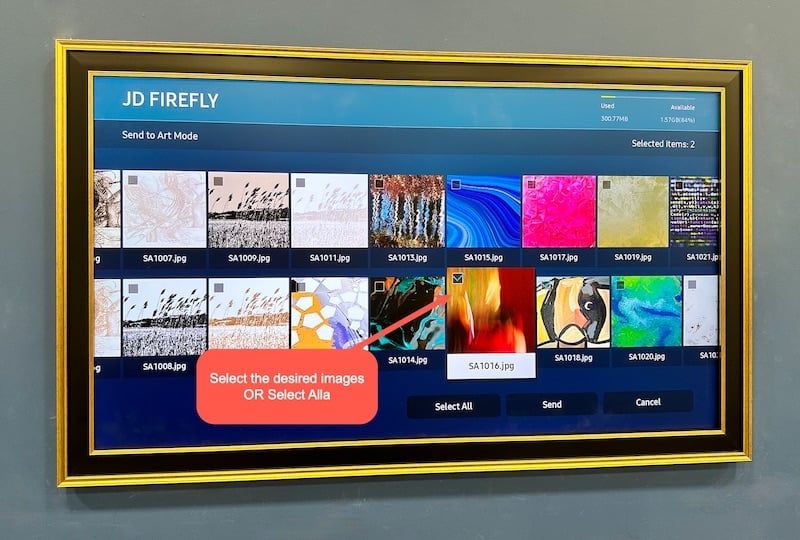
Step 5
Once you have selected the desired art, select Send to copy it to the TV's internal hard drive.
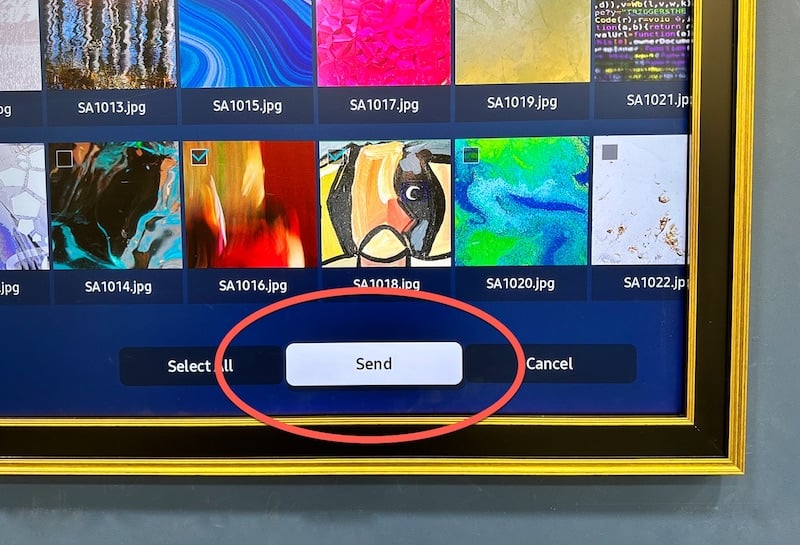
Step 6
While the art is downloading, wait time may vary. The time depends on if you selected to copy all of the art or only a few pieces, so you may want to grab a cup of coffee and come back if you are copying 500 images.
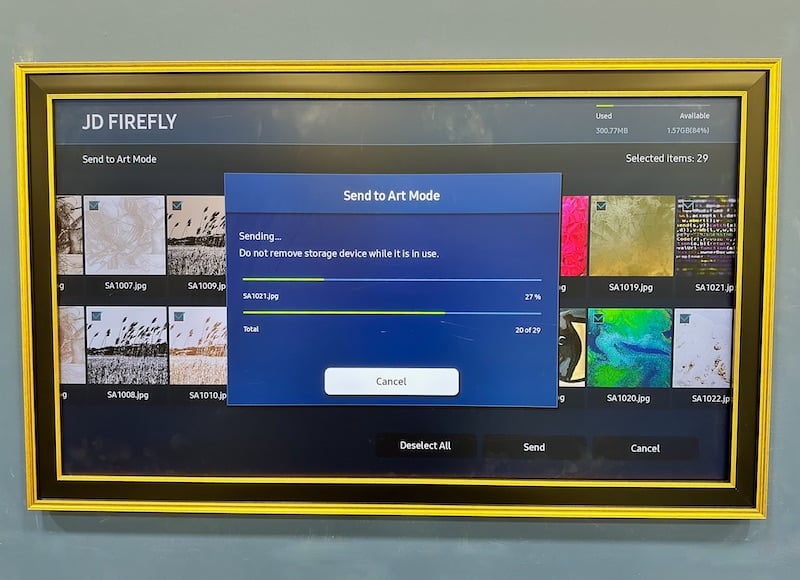
Step 7
Return to the "My Photos" album to view all of your art.
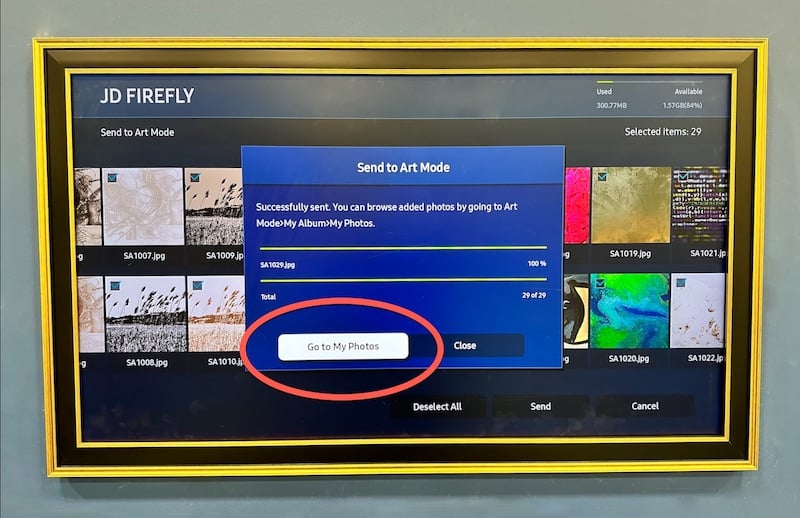
Step 8
Select a piece of art and adjust the mat, filters and other settings until your art looks perfect for your space.
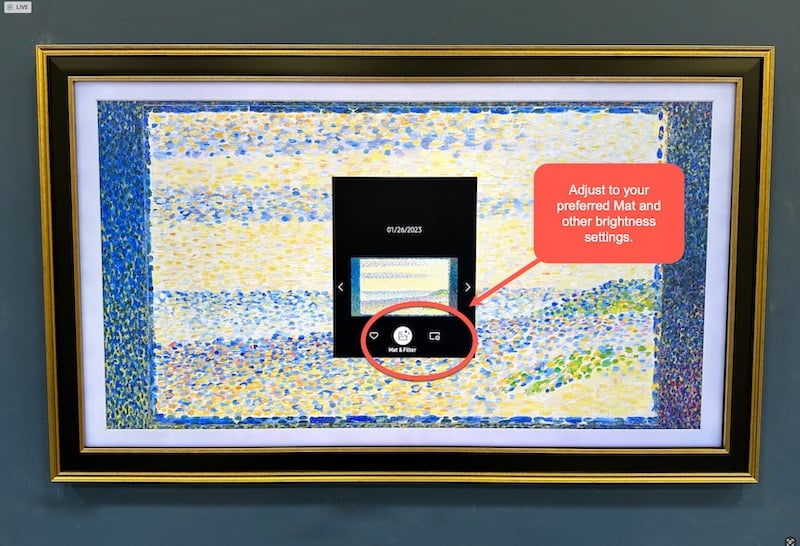
Step 9
Once you have confirmed the art was downloaded and everything is working great, you can remove the USB drive from the One Connect box.
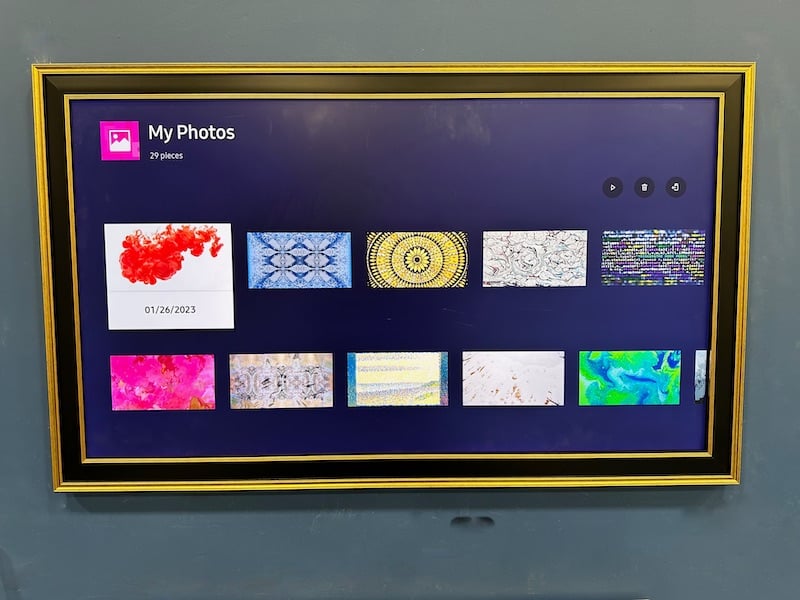
Deco TV Frames Digital Art
If you'd like, you can order a collection of 500 pieces of art specially formatted for Samsung The Frame TV's. Visit this page at Deco TV Frames.
If you don't already have one, be sure to select a Deco TV Frame to complete your digital art on your Samsung Frame TV! View All Frame Options